When demand is realized
To achieve a perfect-looking digital product, the technology professionals spend a lot of time working with pixels. A typical workflow could be characterized by:
- Take screenshot, open it in an image editing software.
- Measure and adjust the image using integrated tools.
Achieving precise proportions can be time-consuming that leads the developers and digital designers to have a digital ruler measuring any objects on screen. Pixel Ruler is an on-screen tool designed to align precisely, streamline workflows, reduce redundancy, and save time.
Pixel Ruler UI
Not an on-shelf ruler, Pixel Ruler is a digital application aimed at creators to measure elements for front-end development, web design, graphic design or any task you may need.
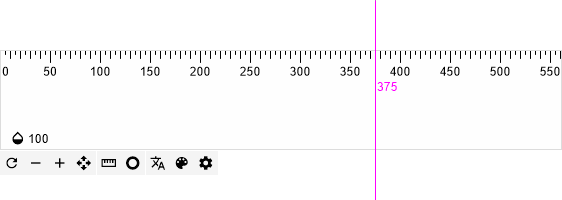
Core Features of Pixel Ruler
The visible projection line
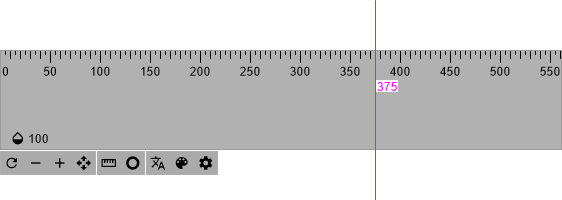
Partial measurement
Using left click (or space bar) to mark and measure your selection partially.
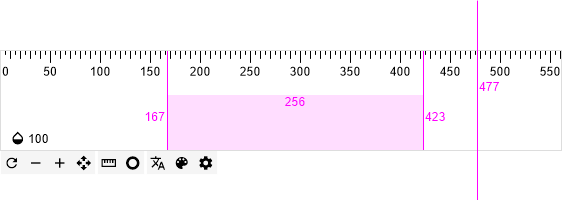
Rotating ruler in different views
Switch between the horizontal and vertical views by:
- Click the Rotate symbol, or
- Using key
R.
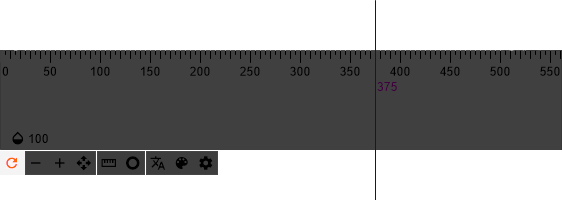
Resize ruler length
Lengthen or shorten the ruler by:
- Click key
-to shorten / key+to lengthen, or - Using key
S/Lfor same action.
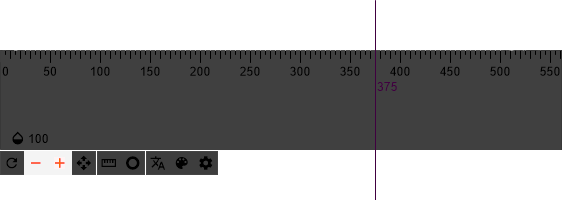
Locking moves
To prevent accidental clicks by:
- Click the Navigation symbol to lock/unlock moves, or
- Press key
Mfor same action.
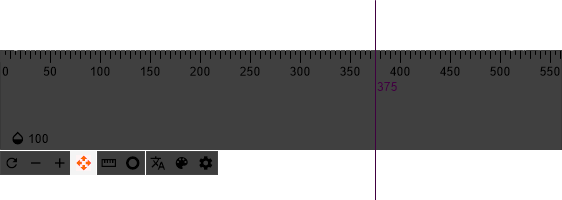
Three units of measurement
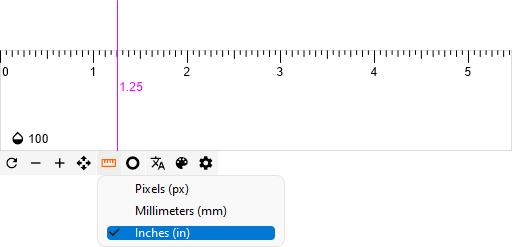
Moving the Zero point
Click on the Circle symbol to relocate the Zero point to left / right / center.
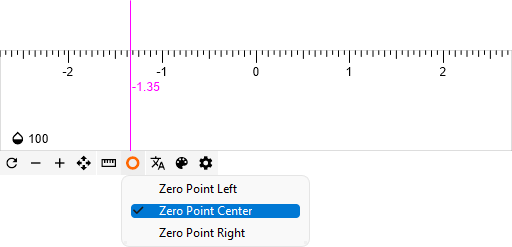
Personalization
Transparency
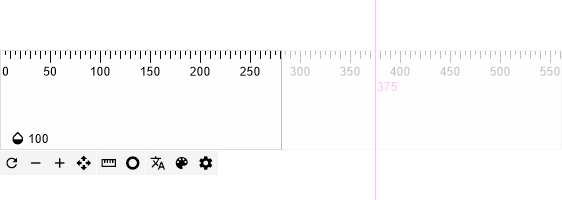
Theme
Switch between light and dark themes for better visibility by clicking the Painting Tray symbol.
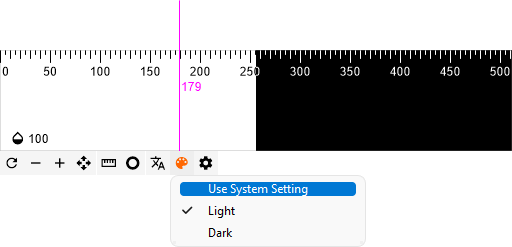
Always on Top
To keep Pixel Ruler floating over the desktop by "Always on Top".
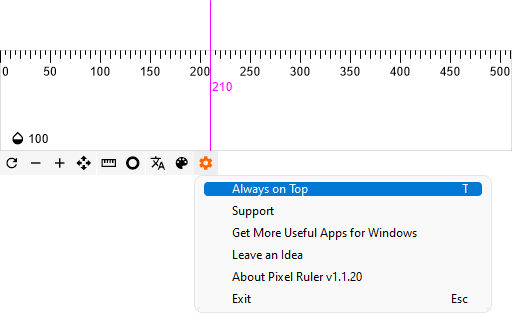
Hotkey
Beside the features are active by pressing the button, you can use the hotkeys for quick work:
| HOTKEY | ABBREVIATION | FEATURE |
|---|---|---|
S |
Shorter | Shorten the ruler |
L |
Longer | Lengthen the ruler |
R |
Rotating | Show ruler in vertical or horizontal view |
M |
Moving | Lock / unlock moves |
T |
Top mode | Keep ruler "Always on Top" |
CTRL / ALT with keyboard arrow |
Pixel Moving | Move ruler by every single pixel |
Pixel Ruler - One Feature, Bigger Vision
Pixel Ruler is just one precision tool within the broader design ecosystem of Pixelation. If Pixel Ruler is the measuring stick, Pixelation is the entire creative desk - where layouts are shaped, margins are aligned, and proportions are perfected.
This lightweight utility speaks volumes about Pixelation’s philosophy: minimalist design, maximal control. And it’s only the beginning. Pixelation offers a suite of tools built for digital creators to move from sketch to screen, with pixel-level accuracy and intuitive flow.
📦 If you’ve used Pixel Ruler, you’ve only scratched the surface of Pixelation.
🚀 Ready when you are
If Pixel Ruler feels like the tool you've been missing, it’s already waiting for you on the Microsoft Store. Clean UI, precise controls, frictionless setup. Download it, launch it, and let Pixelation start trimming hours off your workflow - one pixel at a time.
👉 Grab Pixel Ruler here and start measuring up.