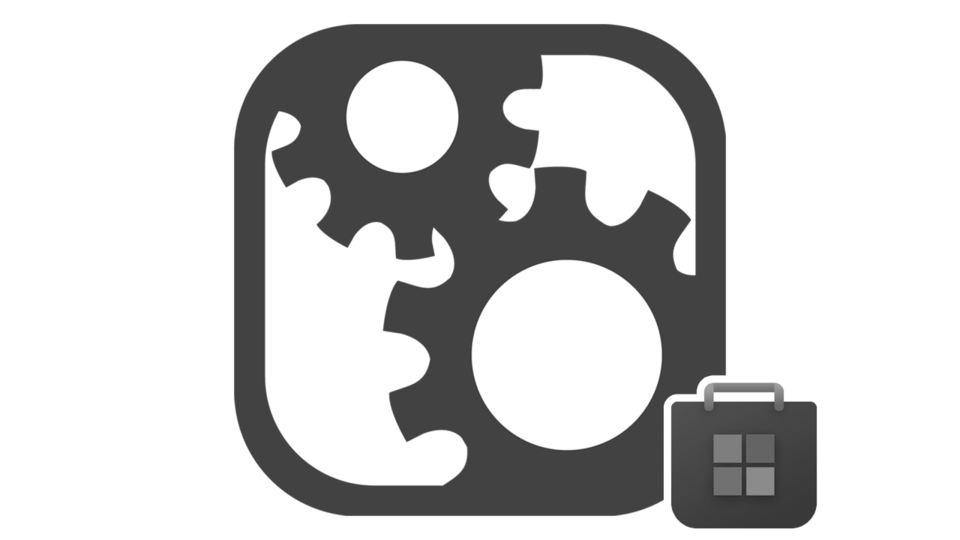Step by step to cancel Microsoft Store Apps Subscriptions
- Go to Services & subscriptions and sign in with the Microsoft account you used to purchase your subscription. It's important to use that account.
- Bellow Services & subscriptions text you will see all your subscriptions.
- Find your subscription and select Manage.
- On the next page, select Cancel (or it might say Upgrade or Cancel, depending on your subscription type).
- Scroll through and follow the instructions on the page to proceed with cancellation. To view our complete cancellation policy, see Microsoft Store Terms of Sale.
Note: If you see Turn on recurring billing instead of a link that says Manage, this means your subscription is already set to expire on the date shown and you won't be automatically charged after this date. There's nothing further to do at this time and you can continue to use the product until the subscription expires.
Contact us for more support.
Read original post from Microsoft for more details.