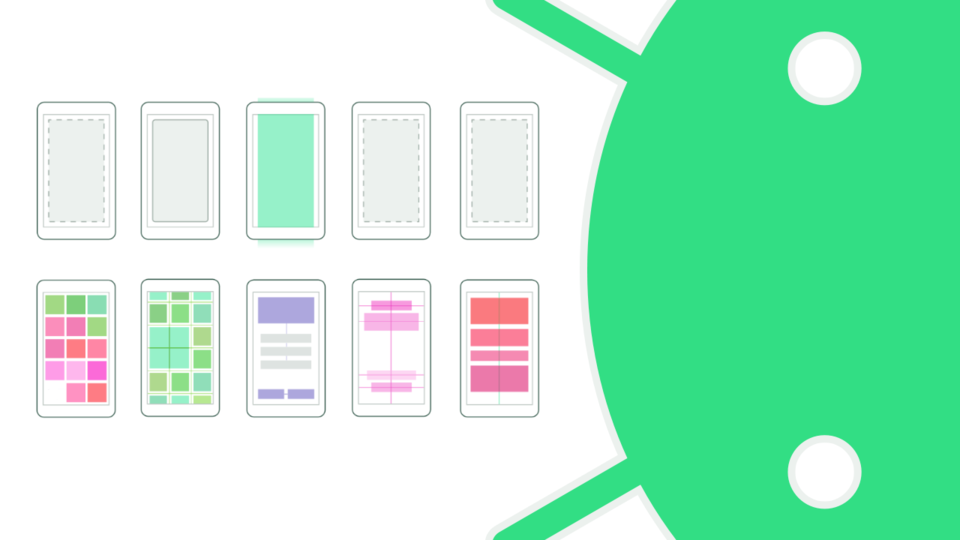Giới thiệu
UX (User Experience) là trải nghiệm người dùng, nó quyết định đến sự thuận tiện của người dùng ứng dụng, để tạo ra 1 UX tốt nó cần tổ hợp bởi nhiều yếu tố:
- UI (User Interface) đẹp hoặc chấp nhận được.
- Định hướng trang tốt, người dùng dễ dàng chuyển hướng hoặc định vị được vị trí của người dùng trong ứng dụng.
- Sự phản hồi ngay khi kích hoạt 1 tính năng hoặc có sự phản hồi khi ứng dụng đang tải dữ liệu (hiển thị phần trăm tải).
Để hỗ trợ việc làm ra giao diện với trải nghiệm tốt, Android có một số ViewGroup giúp thiết kế giao diện từ đơn giản đến phức tạp như FrameLayout, LinearLayout, TableLayout, ...
Hệ thống View trong Android

Trên đây là hệ thống một số View trong Android, các View trong Android đều được kế thừa từ lớp View, có rất nhiều View cơ bản trong Android.
Lớp ViewGroup có các lớp con là FrameLayout, RelativeLayout, LinearLayout.
Khái niệm ViewGroup
ViewGroup là 1 View, chứa các View con trong nó và có nhiệm vụ bố trí các phần tử con theo thuật toán của ViewGroup đó, và chuyển giao event xuống cho các con trong nó.
Các phương thức quan trọng trong ViewGroup
onMeasure()
onMeasure() là phương thức tính toán chiều rộng, chiều cao cho View.
onLayout()
onLayout() là phương thức có nhiệm vụ bố trí các phần tử con trong nó. Ví dụ có 4 View con, muốn bố trí mỗi View con nằm 4 góc thì sử dụng phương thức này.
2 phương thức onMeasure() và onLayout() chỉ sử dụng nếu muốn tạo ViewGroup bố trí các phần tử con theo ý muốn.
getChildAt()
getChildAt() là phương thức lấy View tại vị trí index của ViewGroup, bản chất của ViewGroup là lưu các con của nó trong 1 mảng.
addView()
addView() là phương thức thêm View con vào ViewGroup.
removeView()
removeView() là phương thức xóa View con khỏi ViewGroup.
Tạo ViewGroup
Có thể tạo ViewGroup để bố trí các View con theo ý muốn bằng cách kế thừa ViewGroup và implement lại phương thức onLayout() của ViewGroup.
Trong Android các ViewGroup được sử dụng nhiều nhất đó là:
FrameLayoutRelativeLayoutLinearLayout
ViewGroup sử dụng nhiều trong Android
FrameLayout
FrameLayout là ViewGroup đơn giản nhất trong Android vì thời gian tính toán trong onLayout() cho việc sắp xếp các View con khá nhanh. Mặc định thêm 1 View vào FrameLayout thì các View sẽ nằm đè lên nhau.
Ví dụ 1: TextView nằm đè lên ImageView như sau:
<?xml version="1.0" encoding="utf-8"?>
<FrameLayout xmlns:android="http://schemas.android.com/apk/res/android"
xmlns:tools="http://schemas.android.com/tools"
android:layout_width="match_parent"
android:layout_height="match_parent"
tools:context="com.example.nguyennghia.demo.MainActivity">
<FrameLayout
android:layout_gravity="center"
android:layout_width="200dp"
android:layout_height="200dp">
<ImageView
android:scaleType="fitCenter"
android:src="@drawable/avatar"
android:layout_width="match_parent"
android:layout_height="match_parent" />
<TextView
android:layout_marginLeft="3dp"
android:layout_marginRight="3dp"
android:textSize="18sp"
android:textStyle="bold"
android:layout_marginBottom="6dp"
android:gravity="center_horizontal"
android:layout_gravity="bottom|center_horizontal"
android:background="#a9b4af"
android:text="Founder Eitguide.com"
android:layout_width="match_parent"
android:layout_height="wrap_content" />
</FrameLayout>
</FrameLayout>
Ngoài ra để định vị các View con trong FrameLayout sử dung thuộc tính layout_gravity với các giá trị sau:
| Giá trị | Ý nghĩa |
|---|---|
| left | Định vị View con nằm mép trái View cha. |
| top | Định vị View con nằm mép trên View cha. |
| right | Định vị View con nằm mép phải View cha. |
| bottom | Định vi View con nằm mép dưới View cha. |
| center | Định vị View con nằm giữa View cha. |
| center_vetical | Định vị View con nằm giữa View cha theo thiều dọc. |
| center_horizontal | Định vị View con nằm giữa view cha theo chiều ngang. |
Ngoài ra cũng có thể or 2 giá trị lại với nhau. Ví dụ định vị View con nằm ở góc bottom-right sẽ là:
layout_gravity="bottom|right" // hoặc layout_gravity="right|bottom"
Thuộc tính layout_gravity có thể sử dụng được với LinearLayout.
Ưu điểm
FrameLayout là nhẹ nhất trong 3 ViewGroup (FrameLayout, RelativeLayout, LinearLayout), được sử dụng phổ biến.
Nhược điểm
FrameLayout không thể thiết kế được những giao diện phức tạp.
RelativeLayout
RelativeLayout sở hữu đầy đủ các tính năng của FrameLayout và có thêm tính năng hỗ trợ các View con có thể định vị vị trí tương đối với nhau.
Ví dụ màn hình đăng nhập như dưới đây:

TextViewusername nằm trên.EditTextusername nằm dướiTextViewusername.TextViewpassword nằm ngay dướiEditTextusenameEditTextpassword nằm ngay dướiTextViewpassword.
RelativeLayout hỗ trợ tính tương đối đó, có thể định vị 1 View tương đối với View khác bằng cách chỉ ra id của View mà nó dùng để xét vị trí tương đối.
Và dưới đây là mã XML thiết kế cho UI trên sử dụng RelativeLayout.
<?xml version="1.0" encoding="utf-8"?>
<RelativeLayout xmlns:android="http://schemas.android.com/apk/res/android"
android:layout_width="match_parent"
android:layout_height="match_parent">
<RelativeLayout
android:layout_centerInParent="true"
android:layout_width="wrap_content"
android:layout_height="wrap_content"
android:paddingLeft="@dimen/activity_horizontal_margin"
android:paddingRight="@dimen/activity_horizontal_margin">
<TextView
android:id="@+id/tv_username"
android:layout_width="wrap_content"
android:layout_height="wrap_content"
android:text="Username"
android:textSize="18sp" />
<EditText
android:id="@+id/edt_username"
android:layout_width="match_parent"
android:layout_height="wrap_content"
android:layout_below="@id/tv_username" />
<TextView
android:id="@+id/tv_password"
android:layout_width="wrap_content"
android:layout_height="wrap_content"
android:layout_below="@id/edt_username"
android:text="Password"
android:textSize="18sp" />
<EditText
android:id="@+id/edt_password"
android:layout_width="match_parent"
android:layout_height="wrap_content"
android:layout_below="@id/tv_password"
android:inputType="textPassword"/>
</RelativeLayout>
</RelativeLayout>Ví dụ trên sử dụng thuộc tính layout_below và chỉ ra id.
Dưới đây là một số thuộc tính thường dùng với RelativeLayout.
| Thuộc tính | Ý nghĩa |
|---|---|
| layout_below | Chỉ ra rằng View hiện tại sẽ nằm dưới View có id được chỉ ra. |
| layout_above | Chỉ ra rằng View hiện tại sẽ nằm trên View có id được chỉ ra. |
| layout_toLeftOf | View hiện tại sẽ nằm bên trái View có id được chỉ ra. |
| layout_toRightOf | View hiện tại sẽ nằm bên phải View có id được chỉ ra. |
| layout_alignTop | Định vị View hiện tại theo cạnh trên của View có id được chỉ ra. |
| layout_alignRight | Định vị View hiện tại theo cạnh phải của View có id được chỉ ra. |
| layout_alignLeft | Định vị View hiện tại theo cạnh trái của View có id được chỉ ra. |
| layout_alignBottom | Định vị View hiện tại theo cạnh dưới của View có id được chỉ ra. |
RelativeLayout không có thuộc tính layout_gravity để định vị các con theo View cha. Đối với RelativeLayout sử dụng những thuộc tính khác như sau:
| Thuộc tính | Ý nghĩa |
|---|---|
| layout_centerInParent | Định vị View hiện tại ở giữa View cha |
| layout_centerVertical | Định vị View hiện tại ở giữa View cha theo chiều dọc. |
| layout_centerHorizontal | Định vị View hiện tại ở giữa View cha theo chiều ngang. |
| layout_alignParentTop | Định vị View hiện tại ở theo cạnh trên của View cha. |
| layout_alignParentBottom | Định vị View hiện tại ở theo cạnh dưới của View cha. |
| layout_alignParentRight | Định vị View hiện tại ở theo cạnh phải của View cha. |
| layout_alignParentLeft | Định vị View hiện tại ở theo cạnh trái của View cha. |
Ưu điểm
Ưu điểm của RelativeLayout là có thể thiết kế UI 1 cách linh hoạt hơn so với FrameLayout.
Nhược điểm
- Thời gian tính toán để bố trí các phần tử con chậm hơn
FrameLayout. - Khi
ViewcóVisibility = GONEhoặc xóa ra khỏiRelativeLayoutthì cácViewcó tính tương đối vớiViewnày sẽ bị hỗn loạn.
LinearLayout
LinearLayout là 1 ViewGroup mạnh mẽ trong Android và được sử dụng rất nhiều. Điểm đặc biệt của LinearLayout là các View con bên trong không nằm đè lên nhau, 1 View con chiếm 1 vị trí riêng.
Để thay đổi chiều bố trí của LinearLayout sử dụng thuộc tính orientation:
orientation="vertical": layout theo chiều dọc.orientation="horizontal": layout theo chiều ngang.
Code sử dụng LinearLayout trong XML
Ví dụ bố trí theo chiều dọc:
<?xml version="1.0" encoding="utf-8"?>
<LinearLayout xmlns:android="http://schemas.android.com/apk/res/android"
android:layout_width="match_parent"
android:layout_height="match_parent"
android:orientation="vetical">
<View
android:background="#b95b5b"
android:layout_width="match_parent"
android:layout_height="50dp"/>
<View
android:background="#1b5827"
android:layout_width="match_parent"
android:layout_height="100dp"/>
<View
android:background="#0e203e"
android:layout_width="match_parent"
android:layout_height="50dp"/>
<View
android:background="#86051b"
android:layout_width="match_parent"
android:layout_height="50dp"/>
</LinearLayout>
Ví dụ bố trí theo chiều ngang:
<?xml version="1.0" encoding="utf-8"?>
<LinearLayout xmlns:android="http://schemas.android.com/apk/res/android"
android:layout_width="match_parent"
android:layout_height="match_parent"
android:orientation="horizontal">
<View
android:background="#b95b5b"
android:layout_width="50dp"
android:layout_height="match_parent"/>
<View
android:background="#1b5827"
android:layout_width="100dp"
android:layout_height="match_parent"/>
<View
android:background="#0e203e"
android:layout_width="50dp"
android:layout_height="match_parent"/>
<View
android:background="#86051b"
android:layout_width="50dp"
android:layout_height="match_parent"/>
</LinearLayout>

LinearLayout sử dụng layout_weight
Sử dụng thuộc tính layout_weight để xác định View đó muốn chiếm bao nhiêu phần trong View cha?
Ví dụ chia kích thước màn hình thành 2 phần:
- Phần 1 chiếm 1/4 và tiếp tục chia phần này theo chiều ngang thành 4 phần bằng nhau.
- Phần 2 chiếm 3/4 và tiếp tục chia phần này theo chiều dọc thành 4 phần bằng nhau.
<?xml version="1.0" encoding="utf-8"?>
<LinearLayout xmlns:android="http://schemas.android.com/apk/res/android"
android:layout_width="match_parent"
android:layout_height="match_parent"
android:orientation="vertical">
<LinearLayout
android:layout_weight="1"
android:layout_width="match_parent"
android:layout_height="0dp"
android:orientation="horizontal">
<View
android:background="#61afdf"
android:layout_weight="1"
android:layout_width="0dp"
android:layout_height="match_parent" />
<View
android:background="#338350"
android:layout_weight="1"
android:layout_width="0dp"
android:layout_height="match_parent" />
<View
android:background="#ba2f9b29"
android:layout_weight="1"
android:layout_width="0dp"
android:layout_height="match_parent" />
<View
android:background="#5a3676"
android:layout_weight="1"
android:layout_width="0dp"
android:layout_height="match_parent" />
</LinearLayout>
<LinearLayout
android:layout_weight="3"
android:orientation="vertical"
android:layout_width="match_parent"
android:layout_height="0dp">
<View
android:background="#533838"
android:layout_weight="1"
android:layout_width="match_parent"
android:layout_height="0dp" />
<View
android:background="#a11e1e"
android:layout_weight="1"
android:layout_width="match_parent"
android:layout_height="0dp" />
<View
android:background="#188b12"
android:layout_weight="1"
android:layout_width="match_parent"
android:layout_height="0dp" />
<View
android:background="#89147b"
android:layout_weight="1"
android:layout_width="match_parent"
android:layout_height="0dp" />
</LinearLayout>
</LinearLayout>

Vẫn ví dụ trên nhưng đặt visibility = GONE:

Lúc này phần thứ 2 không chiếm 3/4 mà chiếm toàn bộ màn hình. Vì mặc định, không xác định giá trị cho weightSum thì weightSum sẽ được tính bằng tổng layout_weight của các View con.
Ví dụ trên phần thứ 2 có layout_weight = "3" nên weightSum= "3". Vì vậy, nó sẽ chiếm toàn bộ màn hình.
Để chắc chắn nên xác định weightSum cho LinearLayout.
Ví dụ trên được điều chỉnh lại như sau:
<?xml version="1.0" encoding="utf-8"?>
<LinearLayout xmlns:android="http://schemas.android.com/apk/res/android"
android:layout_width="match_parent"
android:layout_height="match_parent"
android:orientation="vertical"
android:weightSum="4">
<LinearLayout
android:layout_width="match_parent"
android:layout_height="0dp"
android:layout_weight="1"
android:orientation="horizontal"
android:visibility="gone"
android:weightSum="4">
<View
android:layout_width="0dp"
android:layout_height="match_parent"
android:layout_weight="1"
android:background="#61afdf" />
<View
android:layout_width="0dp"
android:layout_height="match_parent"
android:layout_weight="1"
android:background="#338350" />
<View
android:layout_width="0dp"
android:layout_height="match_parent"
android:layout_weight="1"
android:background="#ba2f9b29" />
<View
android:layout_width="0dp"
android:layout_height="match_parent"
android:layout_weight="1"
android:background="#5a3676" />
</LinearLayout>
<LinearLayout
android:layout_width="match_parent"
android:layout_height="0dp"
android:layout_weight="3"
android:orientation="vertical"
android:weightSum="4">
<View
android:layout_width="match_parent"
android:layout_height="0dp"
android:layout_weight="1"
android:background="#533838" />
<View
android:layout_width="match_parent"
android:layout_height="0dp"
android:layout_weight="1"
android:background="#a11e1e" />
<View
android:layout_width="match_parent"
android:layout_height="0dp"
android:layout_weight="1"
android:background="#188b12" />
<View
android:layout_width="match_parent"
android:layout_height="0dp"
android:layout_weight="1"
android:background="#89147b" />
</LinearLayout>
</LinearLayout>
LinearLayout có thuộc tính layout_gravity giúp căn chỉnh các View con theo View cha giống như FrameLayout.
Ưu điểm
So với FrameLayout và RelativeLayout thì LinearLayout mạnh mẽ và có thể chia được các phần khác nhau, phù hợp thiết kế cho các loại màn hình khác nhau.
Nhược điểm
LinearLayout là ViewGroup, được xem là phức tạp vì thời gian tính toán để bố trí các phần tử con bên trong nó khá lâu. Vì vậy, khi thiết kế UI nên cân nhắc và xét độ ưu tiên sử dụng ViewGroup theo trình tự sau: FrameLayout > RelativeLayout > Linearlayout.